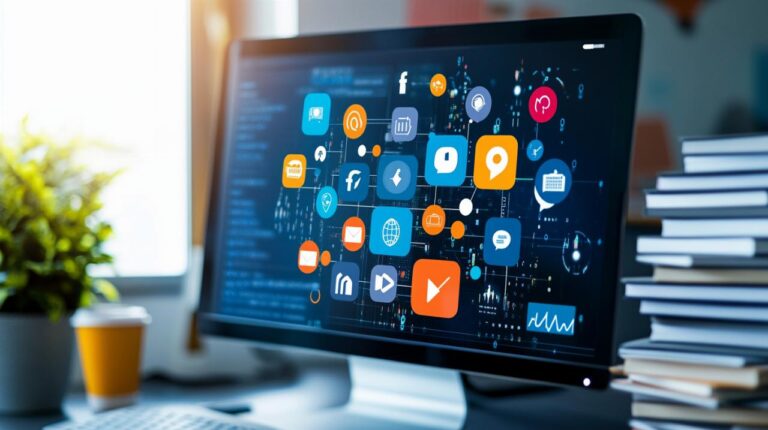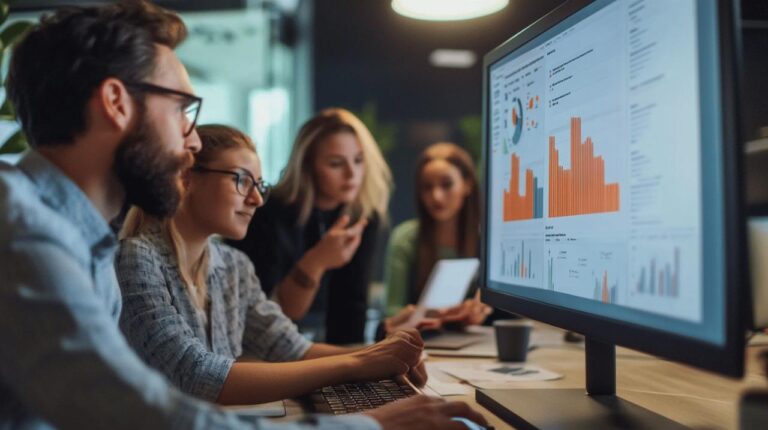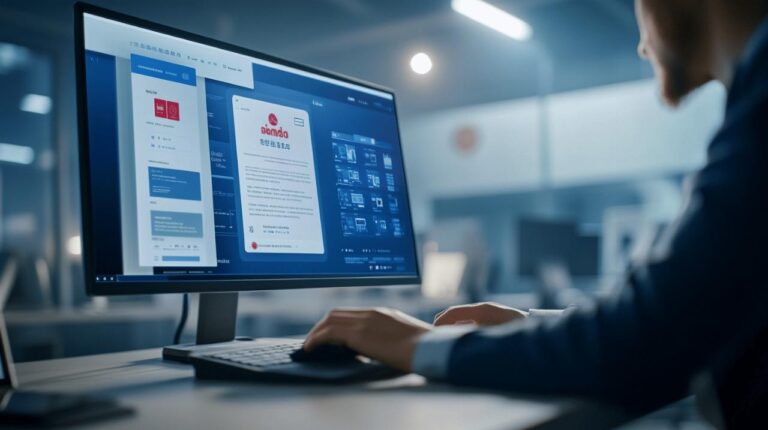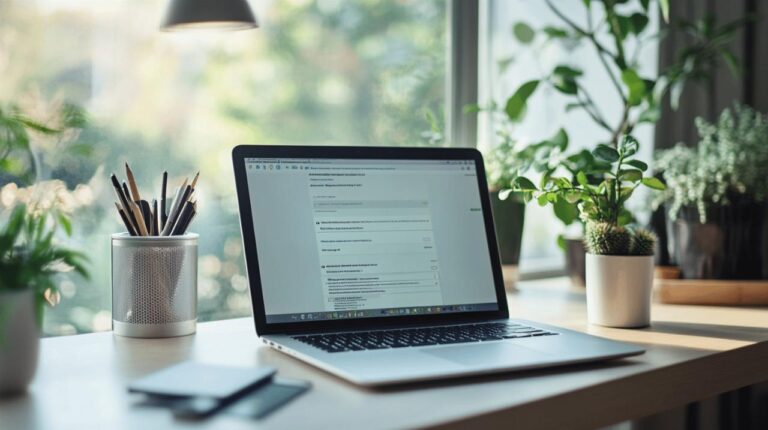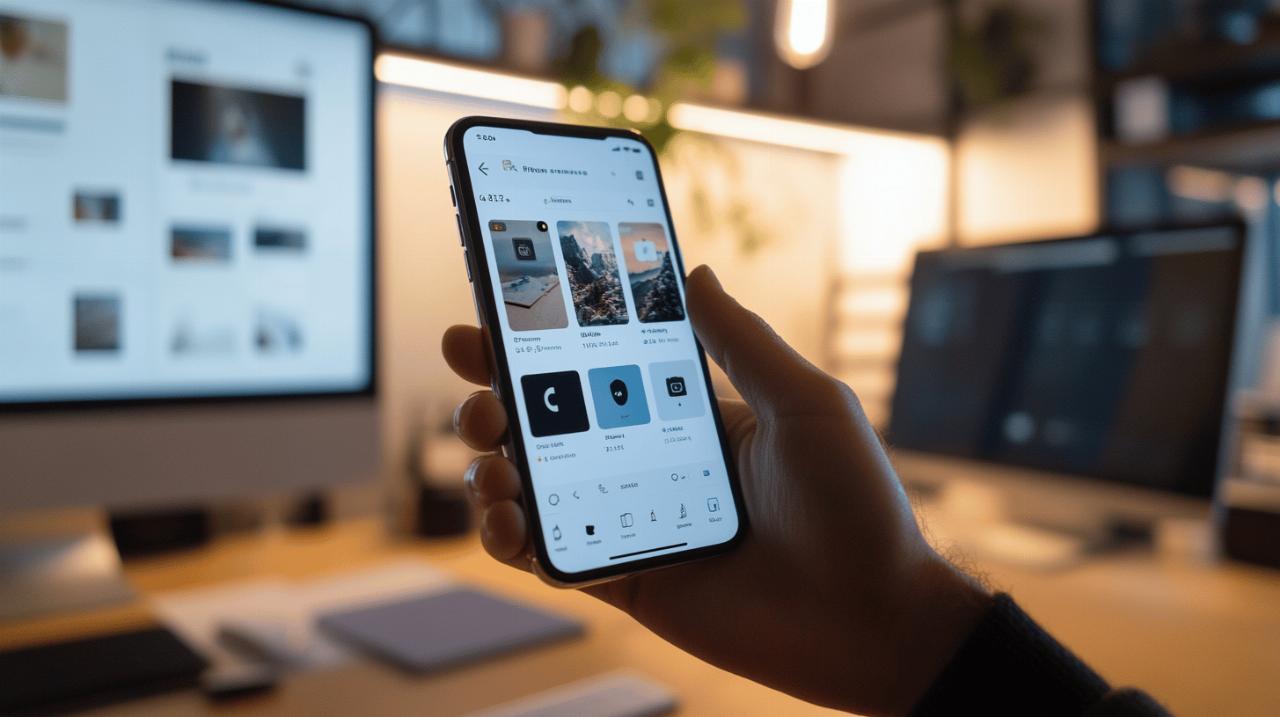
Instagram, with its vast user base of over two billion active users worldwide, can sometimes feel like you're sharing your life with the entire internet. Whether you're concerned about your personal information or simply want more control over who sees your content, making your Instagram account private is a smart move. This comprehensive guide will walk you through not only the basics of privatising your account but also advanced strategies to fortify your online presence against unwanted attention.
Setting your instagram account to private mode
Turning your Instagram profile private is the fundamental first step in controlling who can view your content. By default, Instagram sets accounts for users over 18 to public, meaning anyone on the platform can view your posts, stories, and follower list. Converting to a private account puts you in control of your digital footprint on this popular social media platform.
Navigating to Privacy Settings on Mobile and Desktop
The process of making your Instagram account private is straightforward regardless of which device you're using. On mobile devices, tap on your profile picture in the bottom right, then select the three horizontal lines (menu icon) in the top right corner. From there, go to 'Settings and privacy', then 'Privacy', and toggle on 'Private account'. For desktop users, the journey is similar—click your profile picture, navigate to 'Settings', find 'Privacy and security', and enable the private account option. The changes take effect immediately, giving you instant control over your visibility.
Understanding the Implications of Going Private
When you switch to a private account, your existing content becomes invisible to non-followers, and any future posts will only be viewable by your approved audience. This privacy shield extends to your stories, highlights, and even your follower/following lists. It's worth noting that any hashtags you use on private posts won't appear in public searches, limiting your content's discoverability. This trade-off between visibility and privacy is essential to consider, especially if you've previously used your Instagram for networking or business purposes.
Managing follower requests and existing connections
Once your account is private, you gain the power to curate exactly who belongs in your Instagram community. This control allows for a more authentic sharing experience, free from the concerns of unknown viewers accessing your personal moments.
Approving or declining new follower requests
After switching to a private account, anyone new who wants to follow you must first send a follow request. These pending requests appear in your notifications tab, where you can individually review each potential follower. Take time to check profiles before approving access to your content. Look at their posts, mutual connections, and overall authenticity. Remember that there's no obligation to accept every request—your digital space deserves the same boundaries as your physical one.
Removing unwanted followers without notification
Managing your existing follower list is just as important as screening new requests. To remove a follower without causing drama, navigate to your profile, tap on 'Followers', find the person you wish to remove, and select the 'Remove' option beside their name. The beauty of this feature is its discretion—removed followers receive no notification about being removed. They can only discover this if they attempt to view your content again and find they need to send a new follow request. This silent pruning allows you to maintain social harmony while still protecting your privacy.
Fine-tuning your instagram privacy controls
Beyond the basic private/public toggle, Instagram offers numerous granular privacy settings that let you customize exactly how others can interact with you and your content. These additional layers of protection help create a truly personalized privacy strategy.
Customising story visibility and interaction options
Instagram Stories offer their own set of privacy controls separate from your main profile settings. You can create a 'Close Friends' list for sharing more personal stories with a select group. When posting a story, you have the option to share it with everyone who follows you or just your Close Friends. Additionally, you can prevent specific followers from seeing your stories altogether by hiding them in your Story privacy settings. For even more control, you can disable story sharing, replies, and reactions, effectively turning off the interactive elements while still sharing your content.
Restricting comments and direct message permissions
Managing who can contact you directly is crucial for maintaining privacy. Instagram allows you to filter comments containing specific words or phrases you find offensive. You can also limit who can send you direct messages to only people you follow, reducing random message requests. The 'Restrict' feature is particularly useful—when you restrict someone, their comments on your posts are only visible to them unless you approve them, and their direct messages move to your Message Requests folder without them knowing they've been restricted. This subtle boundary-setting helps maintain peace while protecting your space.
Additional security measures beyond privacy settings
While privacy settings control who can see your content, security measures protect your account from unauthorized access. Combining both approaches creates a comprehensive shield for your Instagram presence.
Setting up two-factor authentication for extra protection
Two-Factor Authentication (2FA) adds a crucial second layer of security to your Instagram account. When enabled, logging in requires both your password and a verification code sent to your mobile device or generated by an authenticator app like Google Authenticator. This means that even if someone discovers your password, they cannot access your account without also having your phone. To activate this feature, go to Settings, Security, and then Two-Factor Authentication. You can choose between text message verification or an authentication app, with the latter offering better security as it doesn't rely on mobile network availability.
Regularly auditing your account access and connected apps
Many users inadvertently compromise their Instagram privacy by granting access to third-party applications. Periodically reviewing which apps can access your Instagram data is essential for maintaining security. In your Security settings, you can view and revoke access for any connected applications that no longer need your data. Additionally, check your login activity to see all devices currently logged into your account. If you spot any unfamiliar locations or devices, immediately change your password and enable 2FA if you haven't already. This regular maintenance prevents data leakage and unauthorized access that privacy settings alone cannot stop.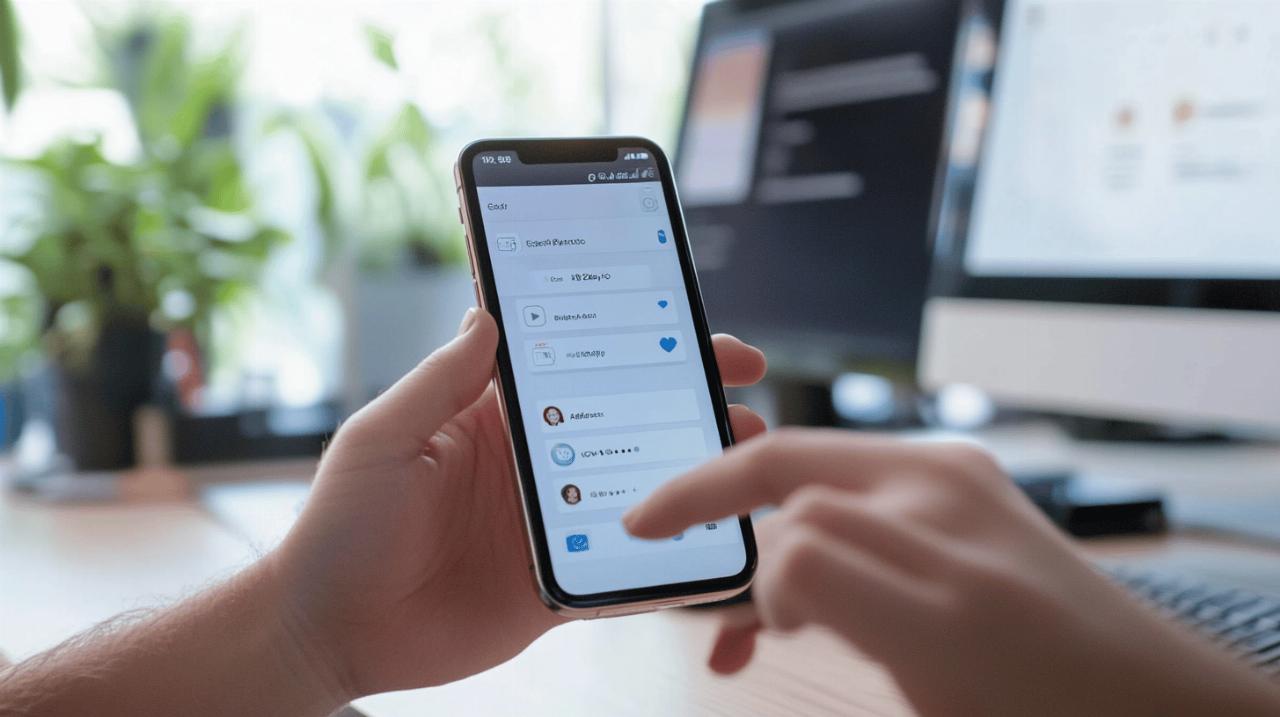
Safeguarding your personal information on instagram
Instagram privacy requires constant vigilance, especially with over two billion active users worldwide. Your personal information security matters tremendously on this popular platform. By implementing specific privacy settings, you can maintain control over who views your content and what information they can access.
Making your Instagram account private is straightforward. Instagram sets accounts of users under 18 to private by default, while adult accounts are public. To change this, visit your settings, find the Privacy section, and toggle the Private Account switch. Once activated, only approved followers can see your posts, limiting exposure of sensitive content to unwanted viewers.
Beyond basic privacy, you should watch what you post. Avoid sharing financial documents, identification cards, health IDs, school reports, confidential work information, or images of children. These precautions form the foundation of social media protection.
Controlling Location Data and Geotags on Posts
Location settings represent a significant privacy vulnerability on Instagram. When you post with location tags, you're broadcasting your whereabouts to followers and potentially strangers if your account is public. To enhance your personal information security, turn off location access in your device settings.
Your photos might contain hidden geographic data even without explicit geotags. This metadata can reveal precise locations where images were taken. Before uploading to Instagram, remove geographic location data from your photos to prevent unwanted tracking. This step is vital for maintaining privacy, especially when posting from your home, workplace, or frequently visited locations.
You might want to review previously posted content too. Go through older posts and remove any location tags that might create a pattern of your movements or regular haunts. Taking control of your location data significantly reduces potential security risks on the platform.
Limiting Access to Your Profile Information and Metadata
Managing who can view your profile information requires multiple security layers. Start by turning off your activity status so others can't see when you're online. This feature prevents others from monitoring your Instagram usage patterns.
Two-factor authentication (2FA) adds crucial protection to your account. Set this up using either text codes or a third-party authenticator app like Google Authenticator. This extra security step prevents unauthorised access even if someone discovers your password.
Control your tagging permissions to prevent unwanted associations. Instagram allows you to disable tagging or require approval before tagged content appears on your profile. Similarly, use comment controls to filter offensive content and restrict problematic accounts without fully blocking them.
Regularly review third-party app access to your Instagram account. Many apps request connection to your profile, but each represents a potential security weakness. Check privacy policies before granting access and revoke permissions for unused applications. After Instagram updates, always review your privacy settings as updates might reset or change your preferences.