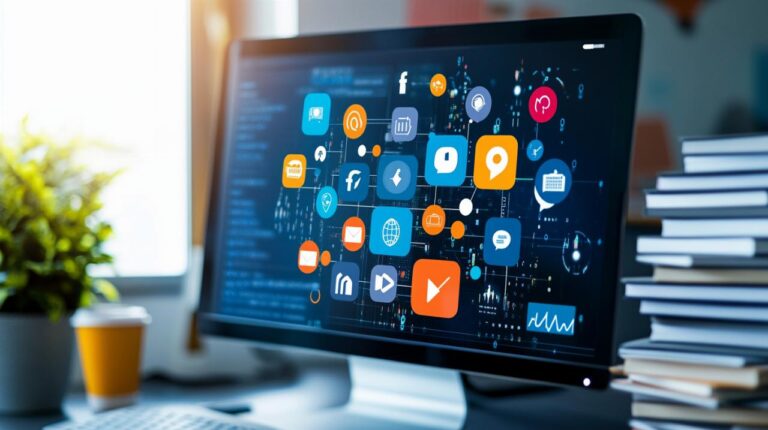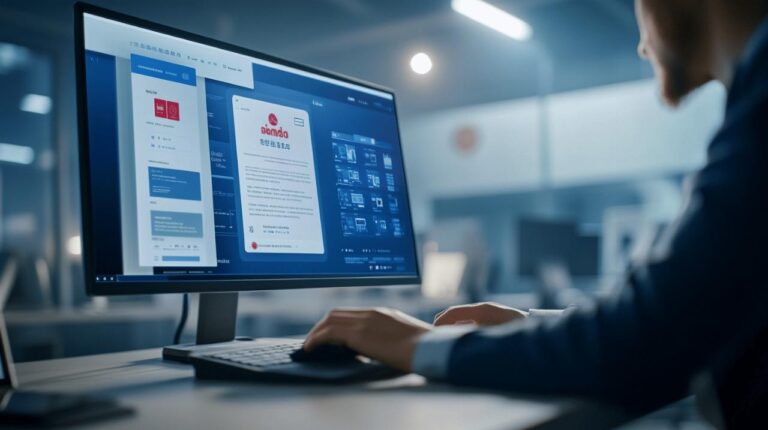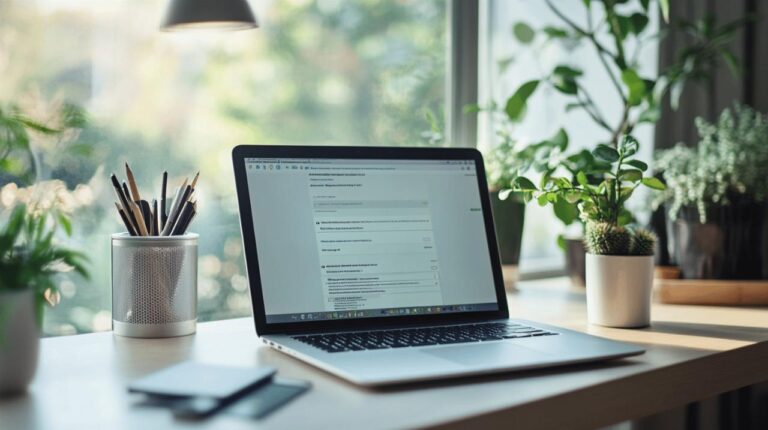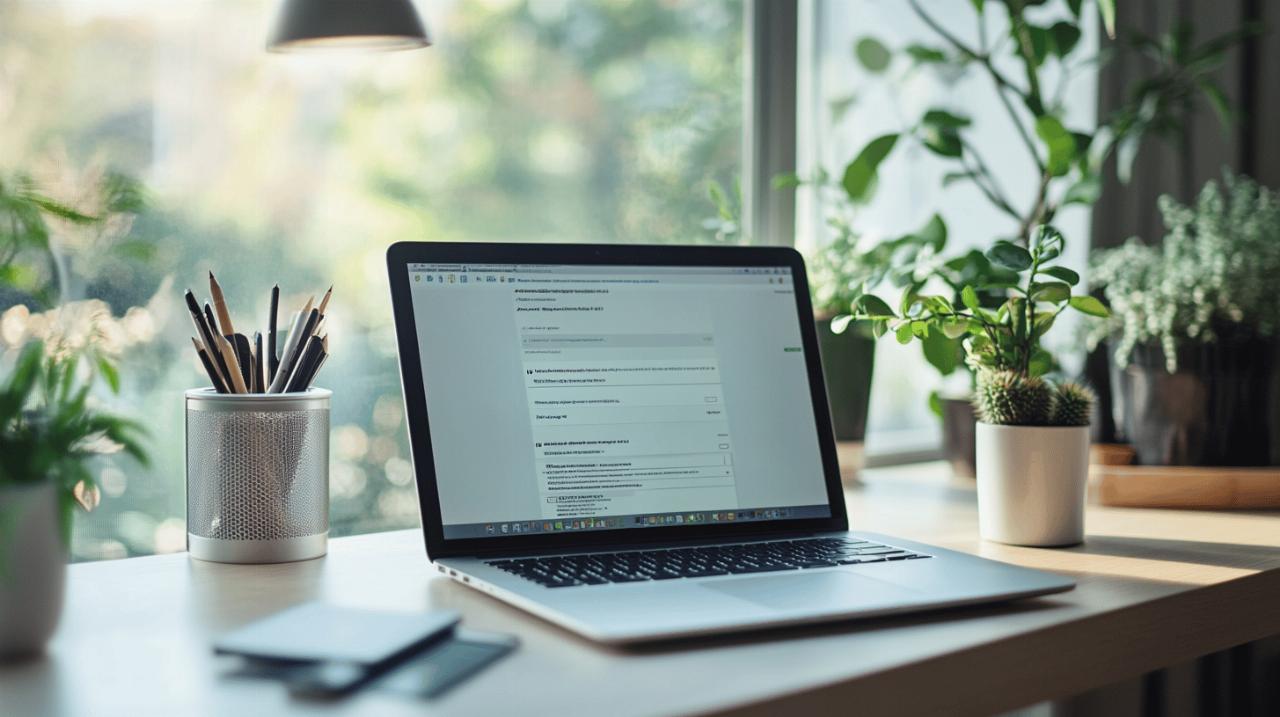
Deciding to part ways with your Microsoft account is no small matter. Whether you are simplifying your digital footprint, switching to alternative platforms, or simply no longer require the services, understanding the process is essential. This comprehensive guide will walk you through every step required to close your Microsoft account whilst safeguarding your precious data, particularly your Xbox profile and gaming history. From downloading vital files stored in OneDrive to ensuring your Outlook correspondence is preserved, we cover everything you need to know to execute this transition smoothly and confidently.
Preparing for departure: safeguarding your digital assets before account closure
Before you commence the deletion process, it is imperative to secure all the data associated with your Microsoft account. Your digital assets might be spread across numerous services, and losing access to them without proper preparation could result in the permanent loss of important files, emails, and memories. Taking the time to back up your information now will save you considerable distress later.
Downloading and Backing Up Your OneDrive Files and Outlook Correspondence
OneDrive serves as the primary cloud storage solution for Microsoft users, often housing documents, photographs, and other essential files. To ensure you do not lose this content, navigate to your OneDrive account and systematically download everything stored there. Select all folders and files, then use the download option to save them to your local device or an external hard drive. It is worth noting that once your Microsoft account is deleted, all content stored in OneDrive will be permanently erased after the reopen window expires.
Similarly, your Outlook mailbox contains years of correspondence, contacts, and calendar entries that you may wish to retain. To export your emails, access Outlook and look for the export function within the settings menu. This typically allows you to save your mailbox as a PST file, which can later be imported into another email client or stored securely. If you are migrating to a different email provider, consider setting up email forwarding beforehand to ensure that incoming messages are redirected to your new address during the transition period.
Cataloguing associated services: xbox, skype, and microsoft 365 subscriptions
Microsoft accounts are often linked to a variety of services beyond email and cloud storage. Your Xbox profile, for instance, holds your gaming achievements, digital purchases, and online identity within the gaming community. Before proceeding with account closure, ensure that you have documented your Xbox gamertag, backed up any saved game data to an external source if possible, and considered whether you wish to migrate your profile to a new Microsoft account.
Skype is another service that may be tied to your Microsoft account. If you use Skype regularly, take note of your contact list and chat history. You may wish to export this information or transition to an alternative messaging platform. Additionally, if you hold active Microsoft 365 subscriptions, you must cancel these before closing your account. Failure to do so could result in billing issues or the loss of access to Office applications and services. Review your subscriptions carefully and ensure all recurring payments are terminated.
The deletion process: navigating the microsoft account closure portal
Once you have secured your data and addressed all associated services, you are ready to proceed with the actual deletion of your Microsoft account. The process is designed to be straightforward, but it requires careful attention to detail to ensure that you complete each step correctly and understand the implications of your actions.
Accessing Your Account Settings and Locating the Closure Option
To begin, sign in to your Microsoft account using your credentials. Navigate to the account management page, where you will find various options related to your profile, security, and subscriptions. Look for the section dedicated to account closure, which is often found under privacy or security settings. This area may not be immediately visible, so take your time to explore the menu thoroughly.
Upon locating the account closure option, you will be prompted to review important information about what will happen once your account is deleted. Microsoft typically displays a checklist of items you should acknowledge, including the fact that all data will be permanently removed, access to services such as Outlook, OneDrive, and Xbox will be lost, and any outstanding balances or subscriptions must be resolved beforehand. Read each item carefully and ensure you have taken all necessary precautions.
Completing the Verification Steps and Understanding the Grace Period
After acknowledging the checklist, Microsoft will require you to complete a series of verification steps to confirm your identity and ensure that the account closure request is legitimate. This may involve entering your password, providing a verification code sent to your email or mobile device, or answering security questions. These measures are in place to protect your account from unauthorised deletion.
Once verification is complete, you will be asked to select a reopen window. Microsoft typically offers a grace period of either thirty or sixty days during which you can reactivate your account if you change your mind. This window is crucial, as it allows you to reverse the decision without losing any data. However, once the reopen window expires, Microsoft will permanently delete your account and all associated information, including your OneDrive files, Outlook emails, and Xbox profile. Choose your preferred timeframe and confirm the closure request.
Managing connected services and administrative responsibilities
 If your Microsoft account is linked to additional users or administrative roles, you must address these responsibilities before proceeding with deletion. Failing to do so could disrupt services for others or prevent you from completing the closure process altogether.
If your Microsoft account is linked to additional users or administrative roles, you must address these responsibilities before proceeding with deletion. Failing to do so could disrupt services for others or prevent you from completing the closure process altogether.
Handling family and organisation administrator accounts before deletion
For users who serve as administrators of a Microsoft family group or an organisational account, the deletion process involves additional steps. As an administrator, you are responsible for managing other users and their access to various Microsoft services. Before closing your account, you must either transfer administrative privileges to another user or disband the family group entirely.
To transfer administrative rights, access the family settings or organisational console, select another trusted user, and assign them the administrator role. Once the transfer is complete, you can proceed with closing your account. If you prefer to disband the group, ensure that all members are notified and have made alternative arrangements for their Microsoft services. Community forums and support resources are available if you encounter difficulties during this process.
Migrating or Closing Xbox, Skype, and Gaming Profiles Properly
Your Xbox profile is often one of the most valuable assets tied to your Microsoft account, particularly if you have accumulated years of gaming achievements and digital purchases. Before closing your account, consider whether you wish to migrate your Xbox gamertag to a new Microsoft account. This process typically involves creating a new account and then contacting Xbox support to request the transfer of your profile. Be aware that not all data may be transferable, and some achievements or purchases could be lost.
If migration is not an option or you simply wish to close your Xbox profile along with your Microsoft account, ensure that you have backed up any important data and are comfortable with the loss of your gaming history. Similarly, if you use Skype, export your contact list and chat history before closure, as this information will no longer be accessible once the account is deleted.
Post-deletion scenarios: reactivation options and alternative solutions
Even after initiating the account closure process, you retain the option to reverse your decision within the designated reopen window. Understanding how reactivation works and what alternatives are available can provide peace of mind as you navigate this transition.
The Reactivation Window: How to Restore Your Account Within the Timeframe
If you change your mind after closing your Microsoft account, you can reopen it by signing in before the grace period expires. Simply navigate to the Microsoft account sign-in page, enter your credentials, and follow the prompts to reactivate your account. All your data, including OneDrive files, Outlook emails, and Xbox profile, will be restored as it was before closure.
However, it is essential to act swiftly, as the reopen window is limited to the timeframe you selected during the closure process, typically thirty or sixty days. Once this period elapses, Microsoft will permanently delete your account and all associated content, making recovery impossible. If you suspect you may wish to return, set a reminder to ensure you reactivate your account before the deadline.
Setting Up Email Forwarding and Transitioning to Alternative Cloud Storage Providers
For those committed to moving away from Microsoft services, setting up email forwarding is a practical step to ensure continuity. Before closing your Outlook account, configure forwarding rules to redirect incoming messages to your new email address. This ensures that you do not miss important correspondence during the transition period. Most email providers offer simple forwarding options within their settings menus.
Additionally, consider transitioning to alternative cloud storage solutions to replace OneDrive. Services such as Google Drive, Dropbox, or iCloud provide similar functionality and can accommodate the files you have downloaded from OneDrive. Upload your backed-up data to your chosen platform and familiarise yourself with its features to ensure a smooth transition. By taking these steps, you can maintain access to your digital assets whilst confidently closing your Microsoft account.